Update certain properties of an item after it is booked. This API call will only succeed if the Properties Update action has been configured in your Bridge. Please contact your enterprise administrator or see steps below.
Possible errors within 200 HTTP return codes
In bulk operations, the outcome of each operation may be different - some may pass, some may fail. The HTTP response codes do not collectively tie with each individual operation within the bulk operation. Read below for more details.
This endpoint is designed as a bulk operation to be used for more than one item updates at a time. In bulk operations, the outcome of each operation may be different - some may pass, some may fail.
For example, if your call contains 3 operations, the response code will be:
- 200 if 3/3 operations passed, none failed
- 200 if 2/3 operations passed, one (or more) failed
- 400 or 500 if none of the operations could be processed at all because of a general system or input validation issue - regardless of the outcome of the individual operations contained within the bulk operation.
Below is a more detailed example: 1/3 operations failed, but the bulk operation is considered successful, hence, this will return a HTTP 200 status code.
// request (pseudo-code)
POST /updateProps
[
{ updates of item1 },
{ updates of item2 },
{ updates of item3 }
]
// response (2/3 successful)
[
{ item1 updated successfully},
{ item2 updated successfully}
{ item3 failed because of reason X}
]
For reference, here are the possible errors for individual operations within this call:
[Description("Item not found")]
ITEM_NOT_FOUND,
[Description("Item is out of scope for this API client")]
ITEM_OUT_OF_SCOPE,
[Description("Properties update action not found")]
ACTION_NOT_FOUND,
[Description("Item locked")]
ITEM_LOCKED,
[Description("Cannot specify capacity on item level")]
ITEM_CAPACITY_NOT_ALLOWED,
[Description("An item custom property is not matching")]
ITEM_CUSTOM_PROPERTY_MISMATCH,
[Description("A line item could not be found")]
LINE_ITEM_NOT_FOUND,
[Description("A line item identifier is missing")]
LINE_ITEM_IDENTIFIER_MISSING,
[Description("A line item quantity is invalid")]
LINE_ITEM_QUANTITY_INVALID,
[Description("Cannot specify capacity on line item level")]
LINE_ITEM_CAPACITY_NOT_ALLOWED,
[Description("A line item capacity is invalid")]
LINE_ITEM_CAPACITY_INVALID,
[Description("Unknown issue, try again")]
UNKOWN_ISSUE
Fields that can be updated
On Item Level
- Capacity 1 and 2
- Existing item custom properties
On Line Item Level
- Existing line items quantity
- Existing line items custom properties
Configuration required
The Properties Update action must be configured in your Bridge for this API call to be successful. Please contact your enterprise administrator to know more.
To add the Properties Update action:
- Go to Settings > Bridges and click on your Bridge name.
- Go to the DC node or location where you want to add the action. In a typical setup, this would be the first step of the segment.
- Under ACTIONS section, click + Add Action.
- In the Action type field, select Properties Update and click Next.
- Fill in the form (*required).
| Field | Description |
|---|---|
| Order* | The order by which the action is displayed (since this action is not visible to the end user, this value does not impact any behavior). Tip: Set it as the last order. |
| Name* | The name of action. This is not visible to the end user. |
| Code name | Code name of the action for this API call. |
| Description | Description of the action. |
| Priority* | Select the priority. This does not impact the behavior of the action. Tip: Select VERY_HIGH |
| Log title* | The log for the action that appears on the Activity Log (Items page) |
| Log subtitle | A log that appears below the Log title |
| Log additional info | A log that appears below the subtitle |
| Log icon | The icon that appears on the Activity Log (Items page) |
- Click Save and publish the Bridge. (This action does not require a transition)